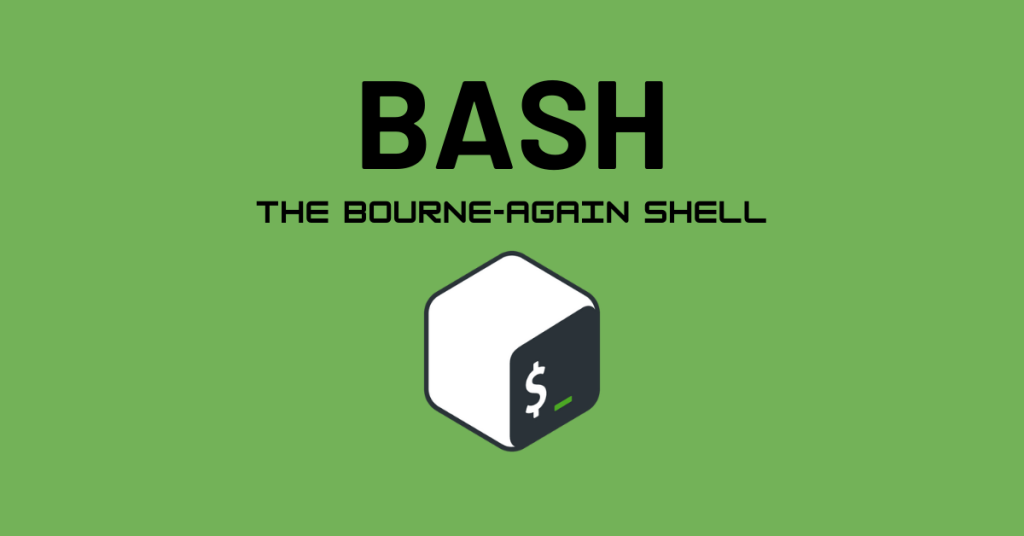What Is Bash? Unveiling Its Role In The Tech World
Bash, an acronym for Bourne-Again Shell, is a command-line interpreter and scripting language predominant in the Unix-like systems landscape. Originating from Bourne shell (sh), Bash is a free software written by Brian Fox for the GNU Project in 1989.
The name “Bourne-Again Shell” is a witty take on the shell’s ancestor, ‘Bourne Shell (sh).’ Released in 1977, sh offered basic functionalities for command execution and user interaction.
However, its limitations prompted the development of the Korn shell (ksh) in 1983, introducing features like command history, job control, and advanced scripting capabilities.
But, what is bash and why did Fox feel the need to create it?
Bash aimed to improve upon both sh and ksh. It combined the compatibility and simplicity of sh with the enhanced features of ksh, resulting in a powerful and adaptable interpreter.
Soon after its release, Bash gained worldwide popularity due to its user-friendliness, intuitiveness, power, and enhanced functionalities.
Bash was one of the first few programs that Linus Torvalds ported to Linux alongside GCC.
Today, it’s the default shell on most Linux distributions and a popular choice on macOS and other Unix-based systems.
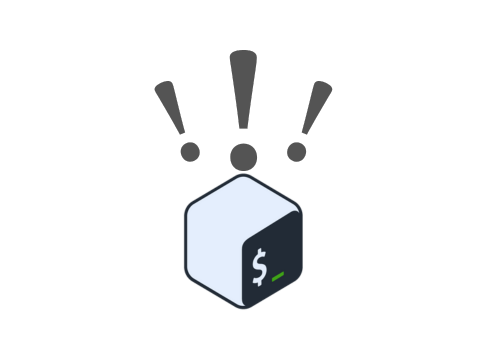
Why is bash important?
Before discussing the importance of bash, let’s first discuss the significance of shells and how they came into being.
A basic computer software is only capable of keeping it powered on and in a safe state. If this is all a computer could do, then it would just be as interesting as a black-and-white TV.
Computer scientists recognized this early on, so they developed a shell for Unix computers that operates outside of the kernel (or around the kernel, like a shell in nature) and allows humans to interact with the computer whenever they want to.
With the help of this shell, people could interact with a computer directly and whenever they wanted to.
Bash quickly gained widespread adoption due to its diverse array of features that empower users to interact effectively with the system and create sophisticated tools.
Furthermore, Bash is just an application, and its primary job is to run other applications (in the form of commands) that are installed on the same system.
What is bash and what are its key features?
Out of all the shells available, bash is the most user-friendly, most powerful, and the most popular. Following are some key aspects of the “Bourne-Again Shell:”
Built-in Commands: Bash comes pre-equipped with a multitude of commands for navigating the filesystem, managing processes, manipulating files, and more. Examples include cd for changing directories, ls for listing files, and mkdir for creating directories.
Command-Line Editing: Bash provides interactive editing features similar to modern text editors. Users can leverage up/down arrows to recall history, tab completion for auto-suggesting filenames and commands, and basic editing operations like copy, paste, and deletion.
Command History: Bash maintains a record of previously executed commands, which can be easily accessed and re-executed using the up/down arrow keys or history search commands. This feature organizes repetitive tasks and saves time.
Scripting: Bash allows writing scripts, essentially text files containing a sequence of commands. These scripts can be executed to automate complex tasks, saving time and reducing errors. Scripting features include variables, control flow structures (if, else, for, while), functions, and various operators.
Job Control: Bash facilitates managing multiple running processes efficiently. Users can launch processes in the background, foreground, or suspend them temporarily. Features like bg, fg, and jobs aid in controlling and monitoring these processes.
Variable Manipulation: Bash provides variables to store and manipulate data. They can be defined using the = operator and accessed using their names. Variables can hold various data types, including strings, numbers, and arrays.
Redirection: Bash offers mechanisms to redirect the standard input/output of commands. For instance, > redirects output to a file, and < reads input from a file. This enables chaining commands and processing data efficiently.
Pipes: Pipes connect the output of one command to the input of another, creating powerful processing pipelines. For example, ls -l |grep .txt lists all text files with detailed information.
Regular Expressions: Bash supports regular expressions for pattern matching and text manipulation. They offer complex matching capabilities for tasks like searching files, filtering text, and data validation.
These are just a glimpse of the features that make Bash a versatile and powerful tool.
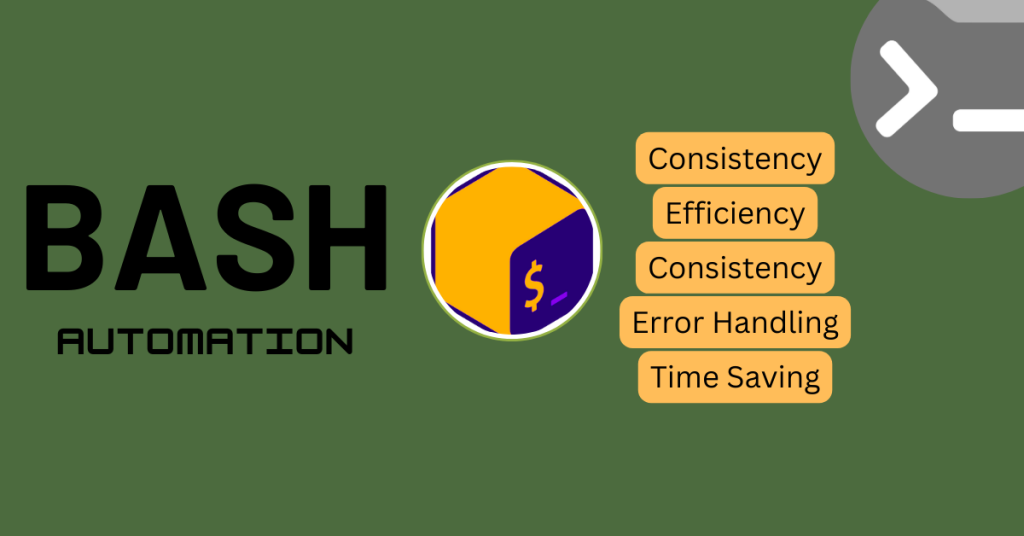
What is bash and how to get started with it?
Mastering Bash requires dedication and practice. Here are some fundamental techniques to get you started:
Learning Basic Commands: Familiarize yourself with essential commands like ls, cd, mkdir, cp, mv, rm, cat, more, man (manual page lookup), and basic text editors like nano or vim.
Exploring the Manual Pages: Each command has a manual page (accessible with man command_name) that details its usage, options, and examples. Utilize these pages extensively to understand the distinction of commands.
Practicing Scripting: Start with simple scripts to automate basic tasks like file manipulation or calculations. Gradually progress to more complex scripts with conditionals, loops, and functions.
Leveraging Online Resources: Countless online tutorials, websites, and communities offer learning materials and support for Bash scripting. Utilize these resources to overcome hurdles and broaden your knowledge.
Experimenting: The best way to learn is by doing. Experiment with commands, write scripts and explore different functionalities. Remember, learning Bash is a continuous journey, so embrace the process and enjoy the journey.
Running bash for common tasks
Bash isn’t just for system administrators and programmers; it can significantly boost your productivity for everyday tasks on Linux or macOS. Here are some ways you can leverage Bash:
File Management:
Listing files: ls done with flags like -l for details, -a for hidden files, -R for recursion.
Copying/Moving files: cp for copying, mv for moving/renaming. Use wildcards like *.txt to copy/move multiple files.
Deleting files: rm cautiously! Use rm -r for directories, but always with confirmation (-i).
Navigation and Searching:
Changing directories: cd for quick navigation, cd ~ for home directory, cd – to go back.
Finding files: find with filters like -name name.txt or -type f (files) for specific searches.
Grepping contents: grep to search text. For example, grep error log.txt finds lines containing “error” in the file.
Automating Tasks:
Basic scripting: Write scripts to automate repetitive tasks like backing up files or renaming batches of files.
Loops and conditionals: Use loops to iterate and if statements to make decisions within your scripts.
Data manipulation: Use tools like awk and sed for basic text processing tasks within scripts.
System Information:
Checking disk space: df to see available space on drives.
Viewing processes: ps to list running processes, top for active resource usage.
System uptime: uptime to see how long the system has been running.
Additional Power:
Piping commands: Chain the output of one command to the input of another. For example, ls -l | grep .jpg lists detailed information about JPEG files.
Using variables: Store values for later use. Set a variable with VARIABLE_NAME=value and access it with $VARIABLE_NAME.
Learning more: The man command provides documentation for most commands. For example, man ls shows the manual page for the ls command.
Remember: Start with simple commands and gradually explore more complex features. Experiment and practice regularly to become comfortable with Bash.
Important tip: Be cautious when using commands like rm as mistakes can be irreversible. Always double-check before executing commands that modify your system.
Final thoughts on what is bash and its importance
While Bash may not be a vital tool for the average non-technical user, its influence in the tech world and potential benefits for specific individuals warrant discussion. Here’s a breakdown of its importance:
In Everyday Life:
Limited impact: For most users, everyday tasks like browsing the web, checking email, or using productivity apps rarely require direct interaction with Bash. Graphical user interfaces (GUIs) often provide sufficient functionality.
For power users, developers, or system administrators working with Linux or Mac, Bash offers:
Automation: Scripting repetitive tasks can save significant time and effort.
Efficiency: Navigating the system, managing files, and performing specific operations can be faster and more precise with Bash commands.
Control: Advanced users have finer control over their systems and can access functionalities not readily available through GUIs.
In the Tech World:
Foundational role: Bash serves as the default shell for most Linux distributions and is commonly used on Unix-like systems. This makes it a crucial tool for system administrators, developers, and anyone working in Linux environments.
Automation backbone: From managing servers and services to building complex software tools, Bash plays a central role in automating essential tasks across various technical domains.
Scripting versatility: Scripts written in Bash can be used for system configuration, data analysis, web scraping, development workflows, and much more. Its flexibility and wide adoption make it a valuable asset for tech professionals.
Learning Bash provides a deeper understanding of how operating systems work at their core, which can be beneficial for troubleshooting, problem-solving, and overall technical proficiency.
For tech-savvy individuals, Bash offers significant benefits in terms of automation, efficiency, control, and understanding the intricacies of the tech world.
Remember, technology evolves rapidly, and new tools emerge. While Bash’s importance may remain strong in its core domains, understanding its significance is key for anyone interested in the technical landscape and its evolution.
- You may also be interested to read: How To Reboot Linux Through Graphical User Interface & Command Line
What Is Bash? Unveiling Its Role In The Tech World Read More »