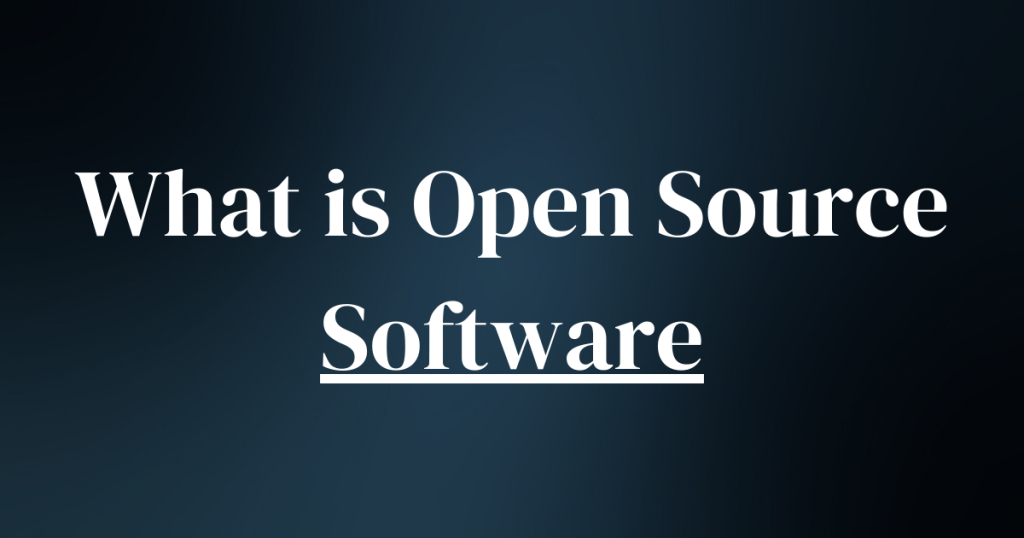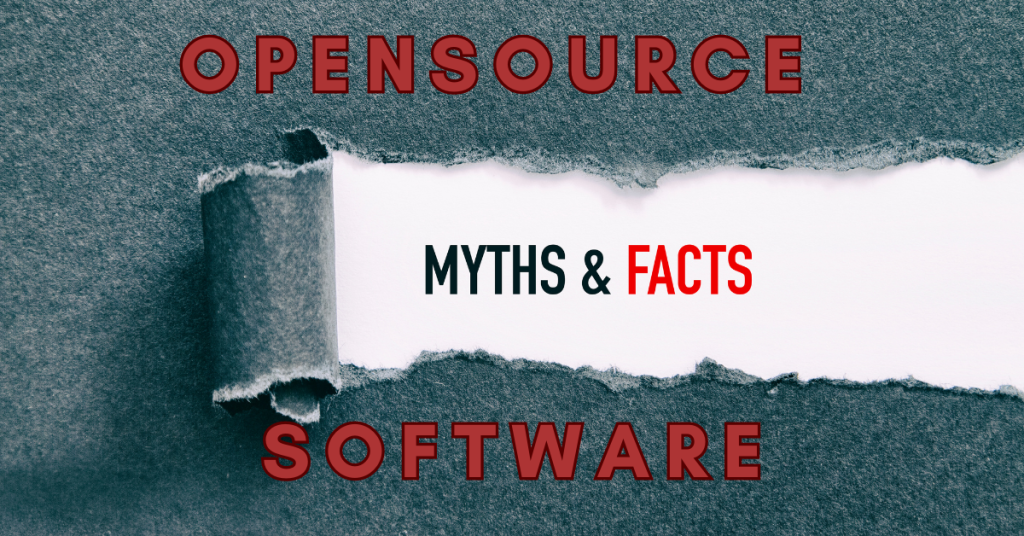Linux Mint is a free and open-source operating system (OS) designed for personal computers and laptops. It is based on the Ubuntu Linux distribution and is known for its user-friendly interface and extensive software availability.
This operating system provides a classic desktop experience with its out-of-the-box multimedia support, custom tools, and built-in applications.
In recent times, Linux Mint has emerged as a viable alternative to Windows and macOS due to its beginner and user-friendly nature.
Moreover, the desktop environment provided by Mint is quite familiar to Windows and macOS which makes transitioning from these operating systems easier and quicker.
Who should use Linux Mint?
This open source operating system’s ease of use, extensive custom tools, and community-centric approach is suitable for beginners, professionals, as well as organizations.
Linux Mint’s open source code and specific tools allow its users to customize it according to their needs and preferences.
No hefty price tag ensures easy access for all whether you are a casual user, a hobbyist, or a professional developer.
Benefits of Linux Mint
| Feature | Description |
| User-Friendly Interface | Linux Mint prioritizes ease of use, providing a familiar desktop environment similar to Windows and macOS. |
| Pre-installed Applications | This Linux distribution comes with a comprehensive suite of applications for everyday tasks, including web browsing, office productivity, multimedia playback, and image editing. |
| Software Availability | Linux Mint leverages the vast software repositories of Ubuntu. |
| Open-Source Software | As an open-source project, Linux Mint benefits from the contributions of a global developer community. |
| Strong Community | Linux Mint boasts a large and active user community that provides valuable resources. |
Key features of Linux Mint
| Characteristic | Outcome |
| Ease of Use | Linux Mint is renowned for its user-friendly interface, making it an approachable choice for users transitioning from other operating systems like Windows or macOS. |
| Customization Ability | Linux Mint empowers users with extensive customization capabilities. The system allows users to personalize their desktop environment to their preferences through themes, icons, and layout adjustments. |
| Stability & Security | Linux Mint prioritizes stability and reliability, making it a robust choice for everyday use. This is achieved through its foundation on the well-established Ubuntu and Debian Linux distributions, which are known for their stability and long-term support. |
| Community Centric | Mint’s vibrant community provides valuable resources and support to users, including online forums, comprehensive documentation, and troubleshooting assistance. Users can leverage these resources to seek help, share experiences, and contribute to the overall development of the Linux Mint ecosystem. |
| Out of the box OS | Linux Mint works without the need of configuration or installation of extra applications. |
| Compatible with Windows | Linux Mint can be downloaded on a PC that already has Windows. A menu will ask you which one to use when you start the computer. |
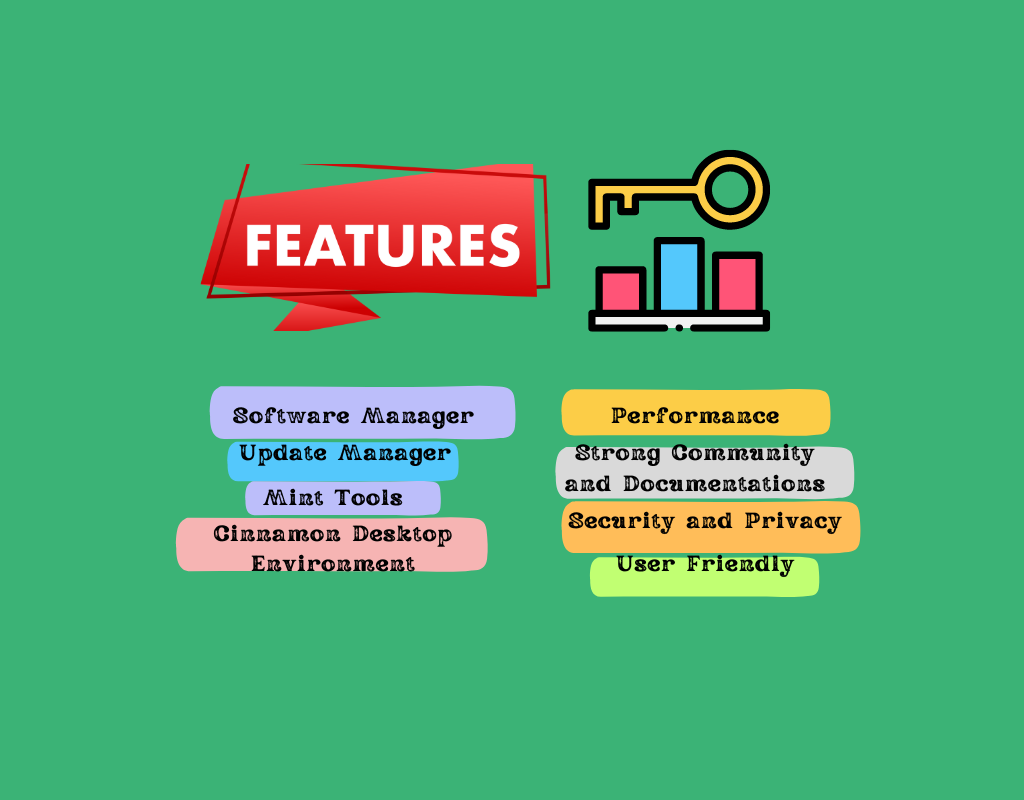
Multiple editions of Linux Mint
Linux Mint has three different editions, each featuring a different desktop environment.
| Cinnamon | The most modern, creative, and completely-featured desktop. |
| MATE | More traditional and quicker desktop. |
| Xfce | The most lightweight desktop. |
Cinnamon Edition of Linux Mint
The Cinnamon edition is the most popular and the star version of Linux Mint. This edition is specifically designed for Linux Mint and is known for its intuitiveness and efficiency.
Technical Specifications of the Latest Version (as of February 28, 2024):
- Cinnamon Version: 5.8 (as included in Linux Mint 21.3 “Virginia”)
- Based on: GNOME 3.38
- Features:
- Enhanced window management features
- Improved applets and extensions functionality
- Refined visual elements
Characteristic features of Cinnamon Edition
| Modern Interface | Cinnamon offers a visually appealing and user-friendly desktop environment, similar to traditional desktop layouts from Windows and macOS. |
| Customization Options | Cinnamon empowers users with extensive customization capabilities. Users can personalize their desktops through themes, applets, and extensions |
| Efficiency | Cinnamon prioritizes efficiency, boasting a lightweight design and resource-conscious architecture. This translates to smooth operation even on systems with moderate hardware specifications. |
| Integration with Linux Mint | Cinnamon is perfectly tailored to integrate seamlessly with the underlying Linux Mint framework. This integration ensures optimal system performance and an effective user experience. |
The Cinnamon edition of Linux Mint delivers a user-friendly, customizable, and efficient desktop experience, making it a popular choice for individuals and organisations seeking a versatile and visually appealing operating system.
MATE edition of Linux Mint
The MATE edition of Linux Mint stands as a distinct variation designed for efficiency and stability. It utilizes the MATE desktop environment, a continuation of the GNOME 2 codebase, known for its lightweight design and mature codebase.
Technical Specifications of the Latest Version (as of February 28, 2024):
- MATE Version: 1.28 (as included in Linux Mint 21.3 “Virginia”)
- Based on: GTK+ 3
- Features:
- Improved performance and stability
- Enhanced support for HiDPI displays
- Additional customization options
The MATE desktop environment prioritizes a minimal resource footprint, making it suitable for older or less powerful hardware. This translates to smooth operation and efficient use of system resources.
Moreover, benefiting from a mature codebase and extensive testing, the MATE desktop environment prioritizes stability and reliability. This offers users a dependable platform for everyday tasks and professional applications.
The MATE desktop environment’s interface is similar to that of traditional Windows and macOS. This similarity offers an intuitive experience for users accustomed to those systems.
Like the Cinnamon edition, MATE also offers a reasonable degree of customization. With the help of applets, themes, and panel adjustments, users can modify the environment according to their preference.
The MATE edition of Linux Mint caters to users seeking a stable, efficient, and familiar desktop experience. Its lightweight design makes it suitable for older hardware, while its mature codebase and efficient resource utilization prioritize stability and reliability.
Xfce edition of Linux Mint
The Xfce edition of Linux Mint presents a compelling option for users seeking a balance between efficiency and customization. It leverages the Xfce desktop environment, renowned for its lightweight nature and extensive customization capabilities.
It doesn’t support as many features as Cinnamon or MATE, but it’s extremely stable and very light on resource usage.
Technical Specifications of the Latest Version (as of February 28, 2024):
- Xfce Version: 4.18 (as included in Linux Mint 21.3 “Virginia”)
- Based on: GTK+ 3
- Features:
- Improved performance and stability
- Enhanced support for HiDPI displays
- Additional customization options
Characteristic features of Xfce Edition
| Minimal Resource Consumption | Xfce prioritizes a minimal footprint, making it suitable for older or less powerful hardware. This translates to smooth operation even on systems with limited resources. |
| Extensive Customization | Xfce offers a surprising degree of customization. Users can personalize their desktops through themes, panels, and applets, tailoring the environment to their specific needs and workflows. |
| Mature Codebase | It benefits from a mature codebase and extensive testing, contributing to its stability and reliability. This provides users with a dependable platform for everyday tasks and professional applications. |
| Familiar Interface | While offering customization options, Xfce retains a familiar and user-friendly interface, making it approachable for users accustomed to traditional desktop environments. |
The Xfce edition of Linux Mint caters to users seeking an efficient and customizable desktop experience.
Its lightweight design makes it suitable for older hardware, while its mature codebase and extensive customization options empower users to adjust the environment according to their specific needs and preferences.
A deep dive into specific use cases of Linux Mint
Linux Mint for beginners: While other beginner-friendly Linux distributions exist, Linux Mint’s combination of an intuitive interface, pre-installed applications, user-friendly installation, and extensive community support solidify its position as a highly suitable choice for users venturing into the world of Linux for the first time.
Linux Mint for developers: Linux Mint offers a comprehensive development environment, a robust and stable platform, and access to a wealth of open-source resources. These factors combine to make Linux Mint a compelling option for developers seeking a versatile and efficient development platform.
By leveraging the vast software repositories of Ubuntu, Linux Mint allows access to a wide range of additional development tools, libraries, and frameworks.
Linux Mint for power users: While Linux Mint is renowned for its beginner-friendliness, it also offers valuable advantages for power users seeking a customizable and powerful operating system.
Users can customise themes, icons, layouts, keyboard shortcuts, and even system behavior through configuration files and tools. This level of control allows power users to tailor the system to their specific workflows and preferences.
Comparing Linux Mint to other distributions
| Feature | Fedora | Ubuntu | Linux Mint |
| Release Model | Rolling Release | Long Term Support (LTS) with interim releases | Based on Ubuntu LTS, with additional updates |
| Package Management | DNF (dnf) | APT (apt) | APT (apt) |
| Software Availability | Access to latest software versions | Focus on stable releases, with older versions available | Access to Ubuntu repositories, with additional curated packages |
| Desktop Environments | GNOME, KDE Plasma, Xfce, and others | GNOME, KDE Plasma, Xfce, and others | Cinnamon, MATE, Xfce |
| Target Users | Developers, early adopters, users seeking cutting-edge technologies | Individuals, students, organizations seeking a stable and user-friendly experience | Beginners, individuals seeking a user-friendly experience with some flexibility |
| Community Support | Strong and active open-source community | Large and active community | Large and active community |
| Focus | Innovation, bleeding-edge technologies | Stability, ease of use, long-term support | User-friendliness, stability, pre-installed applications |
- Package Management: All three distributions utilise user-friendly package managers, with DNF offering access to the latest software in Fedora, while APT in Ubuntu and Linux Mint focuses on stability and compatibility with available repositories.
- Software Availability: Fedora prioritizes access to the latest software, while Ubuntu prioritizes stability and compatibility with readily available versions. Linux Mint provides access to Ubuntu’s repositories with additional curated packages, offering a broader selection while maintaining stability.
- Desktop Environments: All three offer a variety of desktop environments, catering to user preferences for functionality and aesthetics.
- Target Users: Fedora caters to users seeking cutting-edge technologies and may require more technical expertise. Ubuntu targets a broader audience, balancing user-friendliness with stability. Linux Mint prioritizes ease of use and a familiar experience for beginners and individuals seeking a user-friendly alternative to other operating systems.
Getting started with Linux Mint
Preparation:
- Download the ISO Image: Visit the official Linux Mint website (https://www.linuxmint.com/download.php) and download the desired edition’s ISO image. Choose an edition that aligns with your hardware specifications and preferences (e.g., Cinnamon, MATE, Xfce).
- Verify the Download: Ensure the downloaded ISO image integrity using a checksum tool like sha256sum and the checksum provided on the Linux Mint website. This verifies the file hasn’t been corrupted during download.
- Prepare Installation Media: Create bootable installation media using a program such as Etcher (https://etcher.balena.io/). This tool allows you to write the downloaded ISO image onto a USB flash drive or DVD.
Installation:
- Boot from Installation Media: Restart your computer and access the boot menu (typically by pressing F12, F2, or DEL during startup). Select the option to boot from your installation media (e.g., USB flash drive).
- Live Environment: The system will boot into a live environment, allowing you to try Linux Mint without affecting your existing operating system. This provides an opportunity to test compatibility and familiarise yourself with the desktop environment.
- Start Installation: Locate the installation icon on the desktop and launch the installation process.
- Installation Options: Follow the on-screen instructions, selecting your preferred language, keyboard layout, and partitioning scheme. It is recommended to choose the “Erase disk and install Linux Mint” option if installing on a new disk or wiping an existing installation. Advanced users may opt for manual partitioning.
- User Creation: Create a new user account, specifying a username, password, and choosing whether to make the user an administrator.
- Installation Completion: The installation process will begin, copying files and configuring the system. This may take some time depending on your hardware specifications.
- Reboot: Once the installation is complete, you will be prompted to restart your computer. Remove the installation media and press Enter to reboot.
Initial Configuration:
- Login: Upon reboot, login to your newly created user account using the credentials set during installation.
- Software Updates: Open the Software Updater application and install any available updates to ensure the system is running on the latest version. This improves security and stability.
- Explore the Desktop: Familiarize yourself with the desktop environment, including the application menu, taskbar, and available applications. Linux Mint comes pre-installed with essential software for everyday tasks, including web browsing, office productivity, and multimedia playback.
FAQs
Is Windows 7 or Linux Mint better for an old PC?
In most cases, Linux Mint is a better choice for an old PC compared to Windows 7.
Advantages of Linux Mint:
- Lightweight: Linux Mint is generally much lighter and resource-consuming than Windows 7. This translates to smoother performance and improved responsiveness on older hardware with limited RAM and processing power.
- Security: Windows 7 is no longer officially supported by Microsoft, meaning it doesn’t receive security updates. This leaves your system vulnerable to security threats. In contrast, Linux Mint actively receives updates and security patches, offering improved protection.
- Compatibility: Linux Mint works well with older hardware drivers, even if they are not actively supported anymore. This is because the Linux community often maintains drivers for older hardware.
- Free and Open Source: Linux Mint is free to use and modify, eliminating the need for licensing costs, which can be a significant advantage, especially for older PCs that might not be used for business purposes.
How do you upgrade from Linux Mint Cinnamon to Ubuntu?
While it’s technically possible to upgrade from Linux Mint Cinnamon to Ubuntu, it is not recommended. Upgrading between different distributions with different package bases can lead to various challenges and potential system instability.
Is switching to Linux Mint worth it?
Whether or not switching to Linux Mint is “worth it” depends heavily on your specific needs, preferences, and technical expertise. However, even if Linux Mint is not fulfilling your needs to the max, it is a free and open source OS, user-friendly, stable and secure platform, and is backed by a large and active community which makes it a valuable OS for beginners, professionals, as well as organizations.
- You may also be interested to read : What Is Open Source Operating System? Why You Should Consider It