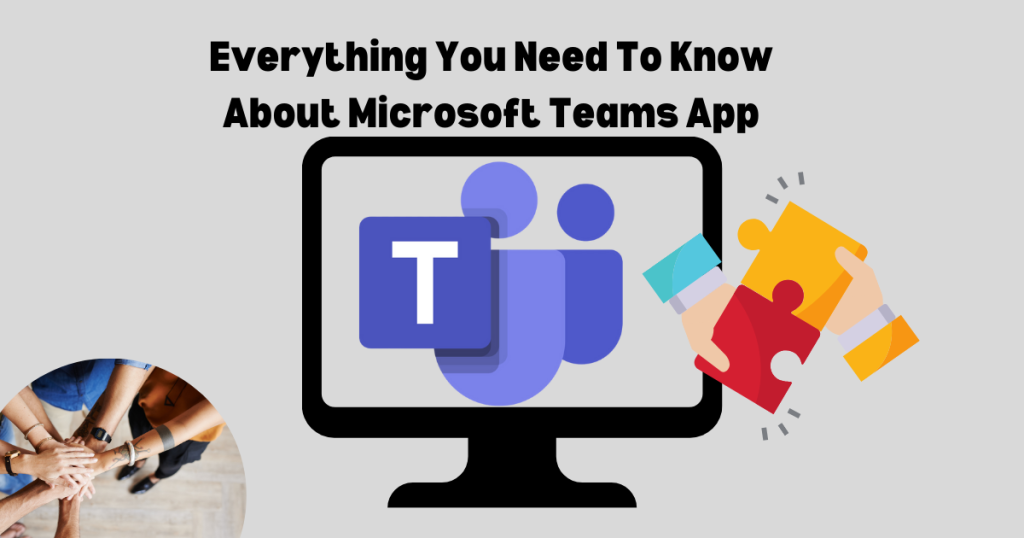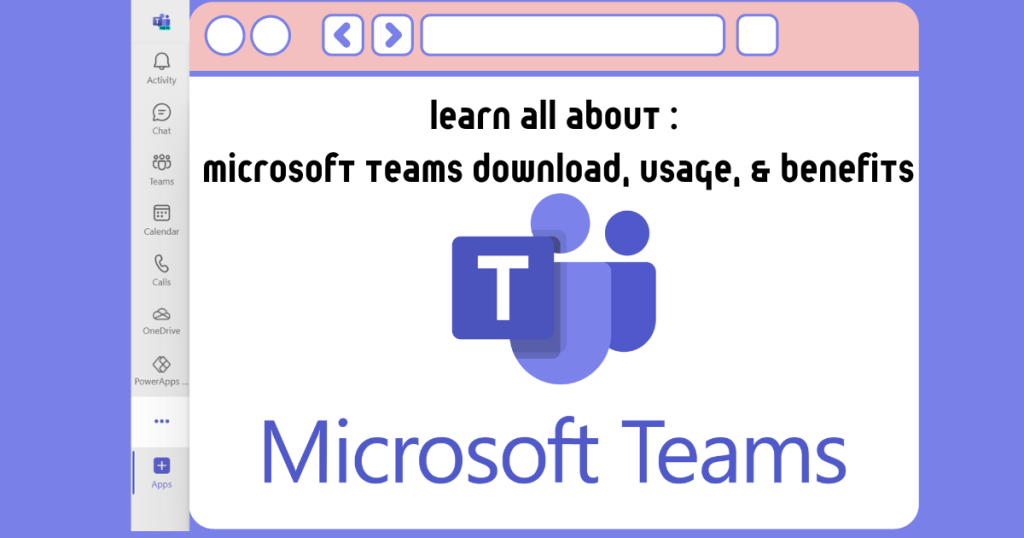Cloud storage is a model of data storage where digital information is stored on remote servers managed by a third-party provider. It has become crucial to study and understand subjects like SharePoint vs OneDrive because cloud storage has become a fundamental element of the modern digital workspace.
Users access their data through the internet or a dedicated network connection, eliminating the need for physical storage devices like hard drives or local servers.
Part of Microsoft 365 subscription, SharePoint and OneDrive both utilise cloud storage for data persistence, yet they serve distinct purposes and offer unique functionalities.
SharePoint vs OneDrive: Understanding SharePoint
SharePoint is a web-based platform within the Microsoft 365 suite designed for collaborative content management and document sharing.
It serves as a central repository for storing, organising, and managing various digital assets, facilitating seamless collaboration and information sharing within teams or organisations.
SharePoint fosters collaborative work by allowing multiple users to edit and share documents concurrently.
Furthermore, SharePoint offers advanced features like workflow automation, version control, and metadata management, catering to complex information management scenarios.
Key features of SharePoint
| Feature | Description |
| Document Libraries | SharePoint allows creating and managing structured document libraries to organise and store different file types. Users can upload, edit, and share documents within the library, ensuring version control and facilitating collaborative editing. |
| Lists | SharePoint offers customizable lists to manage various types of data, such as tasks, contacts, events, and surveys. These lists provide structured views and functionalities specific to the data type, enhancing information organisation and access. |
| Version Control | It automatically tracks document versions, allowing users to revert to previous versions if necessary. This ensures data integrity and facilitates collaboration by enabling teams to track changes and maintain historical records. |
| Co-authoring | Multiple users can edit documents simultaneously within SharePoint, eliminating the need for manual merging and version conflicts. This feature streamlines collaboration and improves team productivity. |
| User Permissions | Granular access control mechanisms allow administrators to define specific permissions for individual users or groups, ensuring data security and compliance with organisational policies. |
| Workflows | SharePoint enables the creation of automated workflows to streamline repetitive tasks and processes. These workflows can be triggered by specific events, such as document creation or approval, and automate various actions, such as sending notifications or assigning tasks. |
| Powerful Search | SharePoint offers robust search capabilities, allowing users to quickly find information across the entire platform. |
| Microsoft 365 Integration | It seamlessly integrates with other Microsoft 365 applications, such as Teams, OneDrive, and Power BI. This integration enables users to leverage functionalities from these applications within SharePoint, fostering a cohesive user experience and enhanced productivity. |
| Third-Party Integrations | SharePoint supports integration with various third-party services and applications, expanding its functionalities and catering to specific business needs. |
By understanding these core functionalities and key features, organisations can leverage SharePoint to improve document management, foster collaboration, and streamline information sharing within their teams.
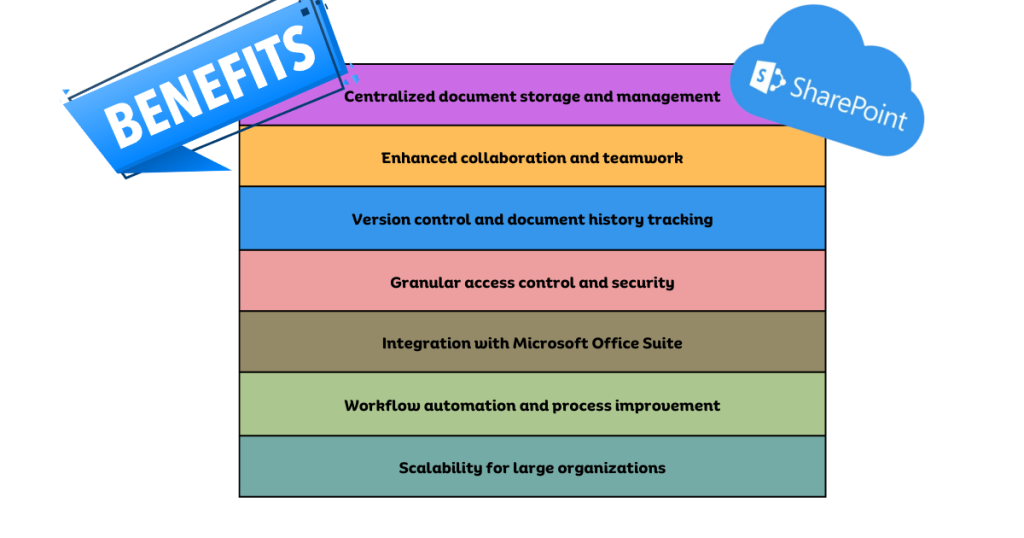
Potential drawbacks of SharePoint
While SharePoint offers a robust platform for collaborative content management, it’s important to acknowledge potential drawbacks that organisations should consider during implementation and utilisation.
| Complexity and Learning Curve | SharePoint can be a complex platform to set up and manage, particularly for organizations with limited experience or technical expertise. |
| Customization Costs | Extensive customization options exist within SharePoint to tailor the platform to specific organisational needs. However, these customizations can be resource-intensive and require specialised skills, potentially leading to significant development and maintenance costs. |
| Security Concerns | As with any cloud-based platform, security considerations are paramount. While Microsoft implements robust security measures, organisations must adopt appropriate access control policies and user training to mitigate potential security risks associated with data sharing and collaboration. |
| Limited Offline Functionality | While some functionalities exist for offline access, SharePoint primarily operates online. |
| Integration Challenges | Despite offering integration capabilities, integrating SharePoint with various third-party applications and services can be complex, requiring technical expertise and potentially incurring additional development costs. |
| Vendor Lock-in | Migrating data and functionalities away from SharePoint to another platform can be challenging due to its inherent reliance on Microsoft 365 services. |
| Licensing Costs | Depending on the chosen plan and features utilised, SharePoint licensing costs can accumulate, particularly for larger organisations with many users. |
| Search Complexities | While offering powerful search capabilities, effectively utilising SharePoint’s search functionality can require advanced configuration and understanding of search indexing and metadata management. |
SharePoint vs OneDrive: Understanding OneDrive
OneDrive is a cloud storage service offered within the Microsoft 365 suite. It provides individual users with a dedicated online storage space accessible from various devices, including desktops, laptops, and mobile phones.
It serves as a personal repository for storing, managing, and sharing various digital assets, facilitating individual file backup, organisation, and collaboration.
Additionally, it allows selective sharing of files and folders with specific users or groups, enabling controlled collaboration.
OneDrive is the tool of choice for people looking for individual file storage and basic sharing.
Key features of OneDrive
| Feature | Description |
| Cloud Storage | OneDrive offers a designated storage quota for each user within the cloud, eliminating the need for local storage limitations on individual devices. |
| File Uploads and Downloads | Users can upload various file types to OneDrive and download them for offline access on their devices. |
| File Organization | OneDrive allows creating folders and subfolders to organise stored files and maintain a structured hierarchy. |
| File Sync | OneDrive integrates with desktop and mobile applications, enabling seamless synchronisation of files between the cloud storage and local devices. Users can choose to keep local copies of files for offline access and have changes automatically reflected in the cloud upon reconnection. |
| Shared Folders | It facilitates collaboration by allowing users to share folders with others, granting them editing or viewing permissions. This enables multiple users to work on the same files simultaneously, fostering teamwork and efficient content creation. |
| Real-time Co-authoring | Certain file types, such as Word documents and Excel spreadsheets, support real-time co-authoring within the web application. |
| Encryption | OneDrive encrypts data at rest and in transit, ensuring the security of stored information. |
| Mobile App | OneDrive offers dedicated mobile applications for Android and iOS devices. These apps allow users to access their cloud storage, view and manage files, and share content directly from their mobile devices. |
| Seamless Integration | It integrates seamlessly with other Microsoft 365 applications, such as Word, Excel, PowerPoint, and OneNote. This allows users to directly save and access documents from within these applications, enhancing workflow efficiency. |
OneDrive serves as a valuable tool for individual users seeking a secure and accessible platform for storing, managing, and sharing their digital assets.
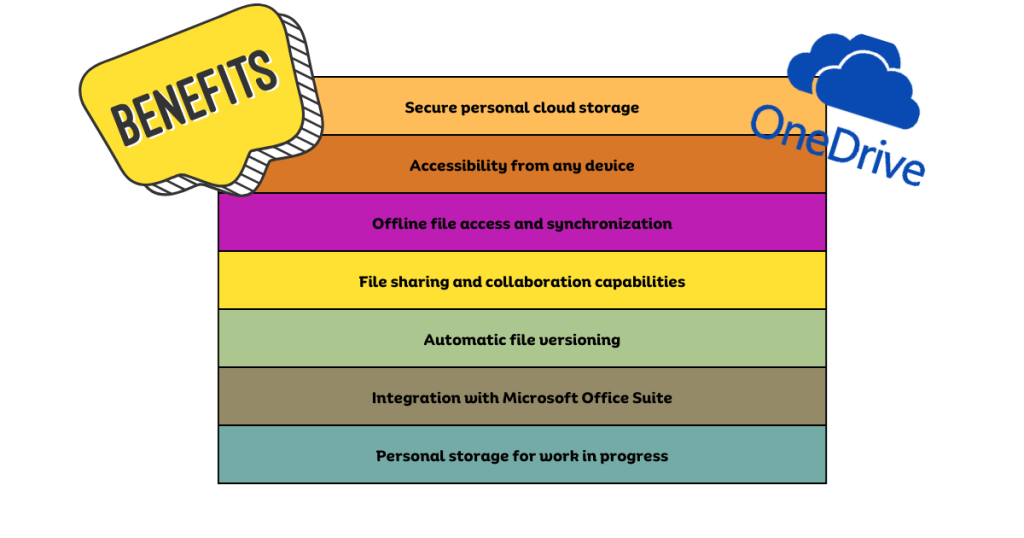
Potential drawbacks of OneDrive
While OneDrive offers a convenient and user-friendly solution for personal cloud storage, it’s important to acknowledge potential drawbacks that users should consider before solely relying on this service.
1. Limited storage capacity: The free storage tier offered by OneDrive is relatively limited compared to other cloud storage providers. This can pose a challenge for users who require significant storage space for their data, potentially leading to the need for paid subscription plans.
2. Reliance on internet connectivity: Uploading, downloading, and accessing files stored in OneDrive requires a stable internet connection. This can be problematic for users with limited or unreliable internet access, hindering their ability to utilise the service effectively.
3. Security concerns: While OneDrive implements security measures like encryption, the inherent nature of cloud storage introduces inherent security risks. Users must be vigilant about password security, access control settings, and potential phishing scams to mitigate these risks.
4. Limited offline functionality: While OneDrive offers offline access options for certain files, full functionality and feature availability are often limited compared to the online experience. This can be inconvenient for users who require consistent access to their files in scenarios with limited or no internet connectivity.
5. Version control limitations: Although OneDrive maintains version history for files, its version control capabilities are less comprehensive compared to dedicated document management systems. This might be insufficient for users requiring advanced version control functionalities, such as detailed change tracking or branching capabilities.
6. Vendor lock-in: Migrating data away from OneDrive to another cloud storage service can be complex, especially if users have heavily utilised its integration with other Microsoft 365 applications. This can create a degree of vendor lock-in, potentially hindering future flexibility in choosing alternative cloud storage solutions.
7. File size limitations: OneDrive imposes limitations on the size of individual files that can be uploaded. This can be restrictive for users who need to store large files, such as high-resolution images or video recordings, potentially requiring them to utilise alternative storage solutions.
8. Sharing permissions management: While OneDrive allows sharing files and folders, managing granular access permissions for large numbers of users or complex sharing scenarios can become cumbersome, potentially leading to security risks or unintended access to sensitive information.
SharePoint vs OneDrive: Choosing the right tool
| Feature | OneDrive | SharePoint |
| Primary Purpose | Personal cloud storage and file management | Collaborative content management and document sharing |
| Target Users | Individual users | Teams, departments, and organisations |
| Storage Capacity | Limited free tier, paid plans for additional space | Varies depending on the chosen plan |
| File Types Supported | Various file types | Various file types |
| File Organization | Folders and subfolders | Document libraries, lists, and folders |
| Collaboration Features | Shared folders, limited real-time co-authoring | Shared libraries, co-authoring, granular access control |
| Synchronisation | Seamless synchronisation with local devices | Optional synchronisation for specific libraries |
| Mobile Access | Dedicated mobile app | Mobile app with limited functionality compared to web interface |
| Version Control | Basic version history | Comprehensive version history and audit trails |
| Security | Encryption at rest and in transit | Encryption at rest and in transit, additional security features like user permissions and compliance controls |
| Integration | Integrates with other Microsoft 365 applications | Integrates with other Microsoft 365 applications and various third-party services |
| Cost | Free tier with limited storage, paid plans for additional space | Paid subscription plans required |
| Complexity | User-friendly interface | More complex setup and management, requires training for administrators and users |
The choice between OneDrive and SharePoint depends on the specific needs and requirements of the users or organisation. Generally, OneDrive is the tool of choice for individual use and SharePoint is the perfect choice for organisations/businesses
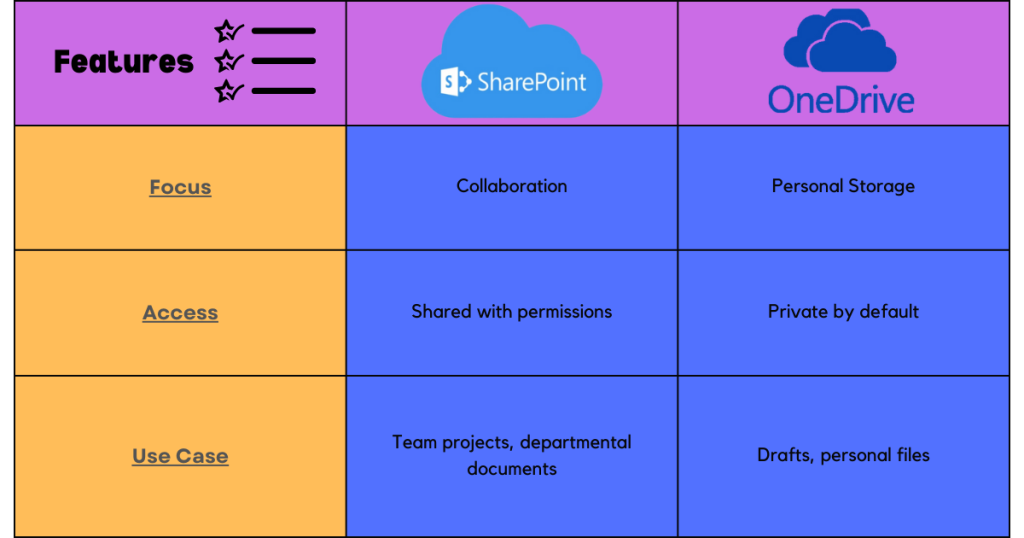
Though OneDrive and SharePoint dominate the market of cloud storage, there are other applications that also serve the same purpose.
- Dropbox: Dropbox is a popular cloud storage service offering individual users and teams a platform to store, share, and collaborate on files. It is more commonly used for individual file sharing and provides a user-friendly and accessible cloud storage solution.
- Google Drive: Google Drive is a cloud storage service offered as part of the Google Workspace suite. It allows users to store, access, and share various file types, from documents and pictures to videos and software. Google Drive integrates seamlessly with other Google services like Gmail, Docs, Sheets, and Slides, fostering a cohesive and efficient work environment. Unlike Dropbox, it is more commonly used for collaborative document editing.
Neither OneDrive nor SharePoint is capable of becoming the leading cloud storage solution for all. This is because choosing the right solution is dependent on an individual’s needs, preferences, and targeted use.
- You may also be interested to read : Microsoft Teams App – Cloud-Based Communication Platform
FAQs
Should I use SharePoint or OneDrive?
Both OneDrive and SharePoint offer optimal cloud storage solutions, but the best choice depends on your specific needs. If you’re unsure which option is right for you, consider your collaboration requirements, the complexity you’re comfortable with, and your budget.
Is Microsoft OneDrive the same as Microsoft Office?
No, Microsoft OneDrive and Microsoft Office are not the same. They are distinct products offered by Microsoft, although they both integrate and interact with each other within the Microsoft 365 ecosystem.
Is SharePoint more secure than Google Drive?
Both SharePoint and Google Drive offer robust security measures to protect user data, making it difficult to definitively say one is objectively “more secure” than the other. Each platform has its own strengths and weaknesses to consider.